Annotation
- Introduction
- Key Points
- Getting Started with Flux and ComfyUI
- Setting up Flux in ComfyUI: A Step-by-Step Guide
- Loading Flux and Running Your First Workflow
- Pricing and Accessibility
- Key Features of Flux with ComfyUI
- Creative Applications and Use Cases
- Frequently Asked Questions
- Related Technical Questions
- Pros and Cons
- Conclusion
- 常见问题
ComfyUI中的Flux:本地图像生成的完整AI艺术设置指南
在ComfyUI中安装和使用Flux AI进行本地图像生成的完整指南,包括设置、优化和工作流程技巧,以创作惊艳作品
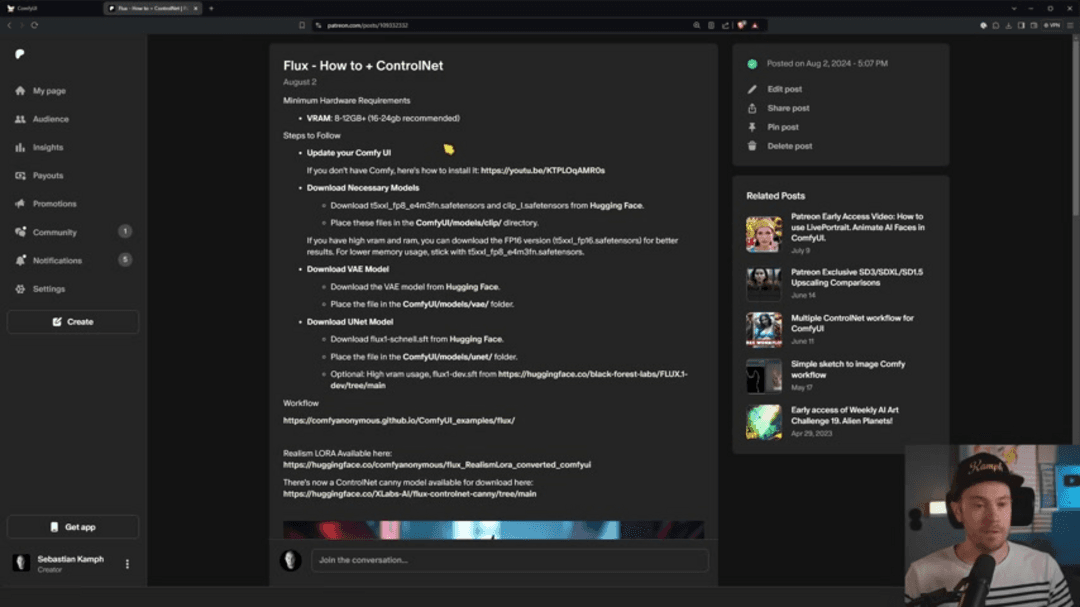
Introduction
Discover how to harness the power of Flux AI within ComfyUI for unparalleled creative control over your AI art generation. This comprehensive guide walks you through the complete setup process, from installation to advanced workflow optimization, enabling you to create stunning, detailed images with superior prompt understanding right on your local machine.
Key Points
- Flux delivers exceptional prompt interpretation and detailed image generation capabilities
- ComfyUI's node-based interface provides unprecedented workflow customization
- Proper model installation and VRAM management are crucial for optimal performance
- Local processing ensures complete privacy and creative freedom
- Step-by-step configuration eliminates common setup frustrations
Getting Started with Flux and ComfyUI
Understanding Flux AI Technology
Flux represents a significant advancement in AI image generation technology, specifically designed for local deployment. Unlike cloud-based alternatives, Flux operates entirely on your hardware, giving you complete control over your creative process while maintaining data privacy. The model excels at interpreting complex, nuanced prompts and translating them into highly detailed visual representations with remarkable accuracy.
One of Flux's standout features is its ability to generate realistic hands and facial features – areas where many other AI image generators struggle. This makes it particularly valuable for artists and creators working on character design, portraits, and human-centric artwork. Many users consider Flux to be what Stable Diffusion 3 should have been, offering professional-grade image generation capabilities without relying on external servers or subscription services.
ComfyUI: The Ultimate Workflow Platform
ComfyUI revolutionizes AI art creation through its innovative node-based visual programming interface. Instead of following a linear, predetermined workflow, ComfyUI allows you to build custom image generation pipelines by connecting different processing nodes. This approach provides granular control over every aspect of the creation process, from initial prompt interpretation to final image refinement.
The platform serves as an ideal environment for both beginners learning the fundamentals of AI image generators and advanced users developing complex, reusable workflows. The visual nature of the interface makes it easier to understand how different components interact, while the node-based system encourages experimentation and customization that would be impossible in traditional AI art applications.
Setting up Flux in ComfyUI: A Step-by-Step Guide
System Requirements and Preparation
Before beginning the installation process, ensure your system meets the necessary hardware specifications for running Flux effectively. While requirements vary based on workflow complexity and desired output resolution, a solid foundation includes a modern GPU with sufficient VRAM capacity.
Minimum Hardware Specifications
For reliable Flux performance in ComfyUI, your system should meet these baseline specifications:
- GPU VRAM: 8-12GB minimum (16-24GB recommended for complex workflows)
- System RAM: 16GB minimum (32GB recommended)
- Storage: 10-20GB free space for models and temporary files
These specifications ensure smooth operation when generating standard resolution images (512x512 to 1024x1024 pixels). Higher resolutions or more complex workflows will benefit from additional VRAM and system resources.
Step 1: Update Your ComfyUI Installation
Begin by ensuring you have the latest version of ComfyUI installed. Regular updates include compatibility improvements, bug fixes, and new features that enhance Flux integration. If you're new to ComfyUI, follow the official installation guide for your operating system, paying particular attention to Python dependencies and GPU driver requirements.
Step 2: Download Essential Flux Models
Flux requires several core models to function properly. Download these files from Hugging Face or official Flux repositories:
- t5xxl_fp8_e4m3fn.safetensors (text encoder)
- clip_.safetensors (CLIP model)
- VAE model (ae.safetensors or ae.sft)
- UNet model (flux1-schnell.sft)
Organize these files in their respective ComfyUI directories: text encoder models in ComfyUI/models/clip/, VAE model in ComfyUI/models/vae/, and UNet model in ComfyUI/models/unet/. For systems with ample VRAM, consider using the FP16 version of the text encoder for improved performance.
Step 3: Configure Additional Components
Download the Flux workflow file (.json or .workflow format) from official sources and the Realism LORA from Hugging Face. The Realism LORA enhances image quality by reducing cartoonish artifacts and improving texture detail, making it particularly valuable for photorealistic generations.
VRAM Management and Performance Optimization
Effective VRAM management is crucial for stable Flux operation, especially on systems with limited graphics memory. Understanding how different workflow elements impact memory usage can help you optimize performance and avoid crashes.
VRAM (Video Random Access Memory) serves as temporary storage for active models, image data, and processing operations. Complex AI image generation workflows can quickly consume available VRAM, leading to performance degradation or generation failures. Implement these optimization strategies:
- Start with lower resolution images (512x512) and gradually increase size as needed
- Simplify workflows by removing unnecessary nodes and operations
- Close other GPU-intensive applications during generation sessions
- Experiment with different model variants to find the best performance-quality balance
For users interested in AI automation platforms, ComfyUI's efficient resource management makes it suitable for batch processing and automated workflows once properly configured.
Loading Flux and Running Your First Workflow
Initial Setup and Configuration
With all components installed, launch ComfyUI to begin working with Flux. The interface presents a node-based workspace where you'll build and execute your image generation pipelines.
Workflow Loading Process
Follow these steps to load and configure your first Flux workflow:
- Clear any default workflow to start with a clean workspace
- Drag and drop the Flux workflow file into the ComfyUI interface
- Verify all model paths point to the correct locations on your system
- Locate the CLIP Text Encode (Positive Prompt) node and enter your desired prompt
The node-based approach provides exceptional flexibility, allowing you to modify virtually every aspect of the generation process. This makes ComfyUI particularly valuable for users exploring advanced AI prompt tools and customization options.
Key Parameter Adjustments
Fine-tune your image generation by experimenting with these critical parameters:
- Flux Guidance Scale: Controls how closely the output matches your prompt (higher values increase adherence)
- Sampler Selection: Different samplers produce varying results – experiment to find your preference
- Generation Steps: More steps generally produce higher quality but require longer processing times
After configuring your settings, click "Queue Prompt" to begin generation. The interface will display progress indicators, and your completed image will appear in the output node.
Pricing and Accessibility
Cost Considerations
One of Flux's most significant advantages is its completely free usage model. Unlike many AI art services that charge per generation or require monthly subscriptions, Flux operates entirely locally without ongoing costs. The only expenses involve hardware acquisition and electricity consumption during operation.
This economic model makes Flux particularly accessible to individual artists, small studios, and educational institutions working with limited budgets. The absence of usage fees encourages experimentation and skill development without financial pressure, aligning well with the needs of users exploring various AI APIs and SDKs for creative applications.
Key Features of Flux with ComfyUI
Technical Capabilities
Flux integrated with ComfyUI offers several distinctive features that set it apart from other AI image generation solutions:
- Advanced Prompt Interpretation: Flux demonstrates remarkable ability to understand complex, multi-concept prompts and translate them into coherent visual representations
- High-Fidelity Output: Generated images exhibit exceptional detail levels, with realistic textures, lighting, and compositional elements
- Local Processing Power: Complete offline operation provides unlimited generations without external dependencies or privacy concerns
- Workflow Flexibility: ComfyUI's modular design enables endless customization possibilities for specific use cases
These capabilities make the combination particularly valuable for professionals in fields like photo editing and digital content creation who require consistent, high-quality results.
Creative Applications and Use Cases
Professional Implementation Scenarios
The Flux-ComfyUI combination finds application across numerous creative and commercial domains:
- Digital Art and Illustration: Create unique artwork, character designs, and conceptual pieces with unprecedented creative control
- Marketing and Advertising: Generate compelling visual content for campaigns, social media, and promotional materials
- Game Development: Produce concept art, texture materials, and promotional assets with consistent style and quality
- Educational Resources: Develop teaching materials and explore AI art generation concepts in academic settings
- Prototype Visualization: Quickly generate visual concepts for product design, architecture, and creative projects
For organizations implementing AI agents and assistants, Flux provides a powerful visual component that can be integrated into larger automated workflows.
Frequently Asked Questions
What are the minimum hardware requirements for running Flux in ComfyUI?
A system with a modern GPU featuring 8-12GB VRAM (16-24GB recommended) and sufficient system RAM is essential. Specific requirements depend on your workflow complexity and desired output resolution.
Where should I place the downloaded Flux model files?
Text encoder models belong in ComfyUI/models/clip/, VAE models in ComfyUI/models/vae/, and UNet models in ComfyUI/models/unet/. Proper file organization is crucial for successful workflow execution.
How do I load a Flux workflow in ComfyUI?
Simply drag and drop the .json or .workflow file into the ComfyUI workspace. The interface will automatically populate with all defined nodes and connections.
What should I do if I encounter generation errors?
First, verify all model paths are correct and ensure you have the latest custom nodes installed. Check that your system meets minimum requirements, and consider reducing workflow complexity or image resolution if VRAM limitations occur.
Related Technical Questions
Can I integrate ControlNet with Flux in ComfyUI?
Yes, ControlNet compatibility extends to Flux workflows within ComfyUI. ControlNet enables additional constraint-based guidance for image generation, allowing precise control over composition, pose, and structural elements. The ControlNet Canny model is particularly popular for edge-based guidance and is available through standard model repositories.
Pros and Cons
Advantages
- Exceptional prompt understanding with nuanced interpretation capabilities
- Superior image detail and realistic element generation
- Complete local operation ensures privacy and data security
- No usage fees or subscription requirements
- Highly customizable through ComfyUI's node-based interface
- Regular model updates and community support
- Compatible with various extensions and custom nodes
Disadvantages
- Steep learning curve for node-based workflow systems
- Substantial VRAM requirements limit accessibility
- Initial configuration can be technically challenging
- Longer generation times compared to optimized cloud services
- Limited official documentation for advanced features
Conclusion
Flux integrated with ComfyUI represents a powerful combination for AI art generation, offering unprecedented creative control and local processing capabilities. While the initial setup requires careful attention to detail and adequate hardware resources, the resulting workflow provides exceptional image quality, complete privacy, and unlimited creative possibilities. As you become familiar with the node-based interface and Flux's advanced prompt interpretation, you'll discover new opportunities for artistic expression and professional content creation that simply aren't possible with conventional AI art tools.
常见问题
ComfyUI中Flux的最低硬件要求是什么?
现代GPU,至少8-12GB VRAM(推荐16-24GB)和足够的系统内存。要求因工作流程复杂度和所需输出分辨率而异。
在ComfyUI中,我应该把Flux模型文件放在哪里?
文本编码器模型放在ComfyUI/models/clip/,VAE模型放在ComfyUI/models/vae/,UNet模型放在ComfyUI/models/unet/。正确的文件组织对于工作流程执行至关重要。
如何在ComfyUI中加载Flux工作流程?
将.json或.workflow文件拖放到ComfyUI工作区。界面会自动填充所有定义的节点和连接,以便立即使用。
如果在ComfyUI中遇到生成错误怎么办?
验证模型路径,确保安装了最新的自定义节点,检查系统是否满足要求,如果遇到VRAM限制,则降低工作流程复杂度或图像分辨率。
我可以在ComfyUI中将ControlNet与Flux集成吗?
是的,ControlNet的兼容性扩展到ComfyUI中的Flux工作流程。ControlNet为图像生成提供基于约束的额外指导,允许精确控制构图、姿态和结构元素。
相关AI和技术趋势文章
了解塑造AI和技术未来的最新见解、工具和创新。
Grok AI:从文本和图像免费无限生成视频 | 2024指南
Grok AI 提供从文本和图像免费无限生成视频,使每个人无需编辑技能即可进行专业视频创作。
2025年VS Code三大免费AI编程扩展 - 提升生产力
探索2025年Visual Studio Code的最佳免费AI编程助手扩展,包括Gemini Code Assist、Tabnine和Cline,以提升您的
Grok 4 Fast Janitor AI 设置:完整无过滤角色扮演指南
逐步指南:在 Janitor AI 上配置 Grok 4 Fast 进行无限制角色扮演,包括 API 设置、隐私设置和优化技巧