Annotation
- Introduction
- Getting Started with Mobile Sketch Creation
- Downloading and Setting Up Voila App
- Using My Sketch Filter in Voila
- Saving Your Sketch Creation
- Importing Sketches into PicsArt
- Advanced Editing with PicsArt Tools
- Exporting and Sharing Your Masterpiece
- Complete Step-by-Step Workflow
- Pros and Cons
- Conclusion
- Frequently Asked Questions
Mobile Sketch Effects: Transform Photos with Voila & PicsArt Guide
Learn how to create stunning sketch effects on mobile using Voila for AI-powered transformations and PicsArt for advanced editing.

Introduction
In today's mobile-first world, transforming ordinary photos into stunning artistic sketches has become incredibly accessible. This comprehensive guide walks you through the complete process of creating professional-looking sketch effects using two powerful mobile applications: Voila for instant AI-powered sketch transformations and PicsArt for detailed customization and enhancement. Whether you're a photography enthusiast, social media creator, or someone looking to add creative flair to personal photos, this tutorial provides everything you need to master mobile sketch effects.
Getting Started with Mobile Sketch Creation
The evolution of mobile photography has opened up incredible creative possibilities for users worldwide. With advanced AI technology now available in everyday apps, transforming photos into artistic sketches requires no technical expertise or artistic training. The combination of Voila's specialized sketch filters and PicsArt's comprehensive editing suite creates a powerful workflow that delivers professional results. This approach not only enhances your images aesthetically but also provides a unique way to preserve memories and express creativity through digital art. The process is designed to be intuitive, making it suitable for beginners while offering enough depth for experienced users to explore advanced techniques.
Downloading and Setting Up Voila App
Begin your sketch creation journey by downloading the Voila application from your device's official app store. Android users can find it on the Google Play Store, while iOS users should search the App Store. The installation process is straightforward – simply search for "Voila AI Artist" and tap the install button. Before downloading, ensure your device has sufficient storage space (typically 100-200MB) and a stable internet connection for smooth installation. Once installed, the Voila icon will appear on your home screen or app drawer, ready for immediate use. Voila stands out in the crowded photo editor market with its specialized AI algorithms optimized specifically for artistic transformations rather than general photo editing.
Using My Sketch Filter in Voila
After launching Voila, navigate to the "My Sketch" filter, which is specifically engineered to convert photographs into detailed pencil-style drawings. This filter utilizes sophisticated AI technology that analyzes your image's contrast, lines, and shading patterns to create authentic sketch effects. When you select a photo from your gallery, the AI processes the image in seconds, identifying key features and converting them into sketch-like elements while maintaining the original composition's integrity. The beauty of this technology lies in its ability to produce unique results for each photo – portrait shots emphasize facial features and expressions, while landscape images focus on architectural lines and natural contours. For those interested in exploring more AI image generators, Voila represents an accessible entry point into AI-powered creative tools.
Saving Your Sketch Creation
Once Voila completes the sketch transformation, you'll want to save the image to your device's gallery for further editing. Locate the save button (typically represented by a download icon) and tap it to store the sketch in your photo library. The app may request permission to access your photos – grant this permission to enable seamless saving. For optimal editing results later, always save images at the highest available resolution. This ensures that when you move to PicsArt for enhancement, you have maximum detail to work with. It's worth noting that free versions of many creative apps, including Voila, often include watermarks or upgrade prompts, which can typically be removed with a premium subscription if desired.
Importing Sketches into PicsArt
With your sketch saved to your gallery, the next phase involves importing it into PicsArt for refinement and customization. Open the PicsArt application and tap the prominent '+' icon to initiate a new project. Select your recently created sketch from the gallery – the app will load it into the editing interface where you can access PicsArt's extensive toolkit. This transition from Voila to PicsArt represents moving from automated creation to hands-on customization, allowing you to add personal touches and professional polish to your AI-generated sketch. The integration between these apps demonstrates how modern image converter tools can work together in creative workflows.
Advanced Editing with PicsArt Tools
PicsArt offers a comprehensive suite of editing features that can elevate your basic sketch into a polished artwork. The background removal tool is particularly valuable for sketches, allowing you to isolate your subject and place it against more creative backgrounds – perfect for creating professional-looking compositions. The retouching tools enable you to smooth imperfections, enhance line definition, and adjust contrast to make your sketch pop. Additional filters can introduce different artistic styles, from vintage pencil effects to modern graphic art appearances. For those wanting to add contextual elements, the text and sticker libraries provide endless customization options. These tools collectively transform your sketch from a simple conversion into a personalized creative statement, showcasing why PicsArt remains a leader among mobile photo editor applications.
Exporting and Sharing Your Masterpiece
Once satisfied with your edited sketch, the final step involves exporting and sharing your creation. Locate the export icon (typically in the top-right corner) and select your preferred file format. For sketch artworks, PNG format is recommended as it preserves transparency and maintains higher quality than JPEG. Choose the highest available resolution to ensure your artwork looks crisp across all platforms. After exporting, your sketch will save to your gallery, ready for sharing across social media platforms like Instagram, Facebook, or specialized art communities. Many creators also use these sketches in digital collages or as elements in larger photo collage maker projects, demonstrating the versatility of mobile-created artwork in various digital contexts.
Complete Step-by-Step Workflow
- Install Voila App: Download from Google Play Store (Android) or App Store (iOS) by searching "Voila AI Artist" and tapping install
- Access Sketch Filter: Open Voila and select the "My Sketch" filter from the main interface
- Choose Source Image: Select a high-quality photo from your gallery with good lighting and clear details
- Process and Save: Allow Voila to transform your photo, then save the result to your device gallery at maximum resolution
- Import to PicsArt: Open PicsArt, start a new project (+ icon), and select your saved sketch image
- Enhance and Customize: Use PicsArt's tools for background removal, detail retouching, filter application, and adding text/stickers
- Final Export: Save your completed artwork in PNG format at high resolution for optimal quality across all sharing platforms
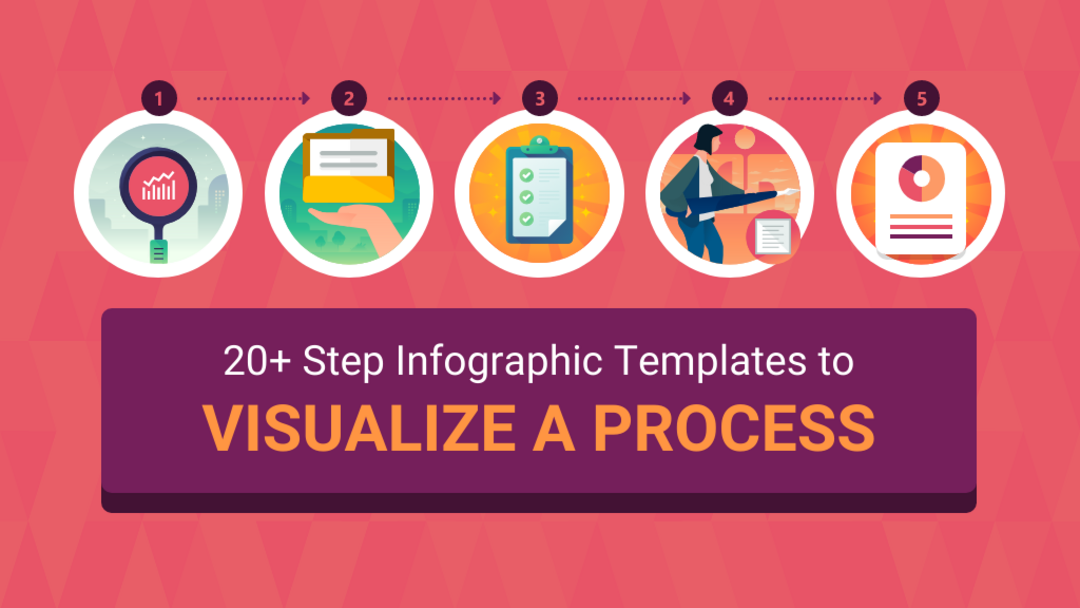
Pros and Cons
Advantages
- Instant AI-powered sketch transformations with single tap
- User-friendly interfaces suitable for beginners
- Direct social media sharing integration
- High-quality output suitable for professional use
- Regular updates with new filters and features
- Works offline after initial processing
- Compatible with various mobile devices and OS versions
Disadvantages
- Free versions include distracting watermarks
- Limited advanced editing in basic versions
- Requires stable internet for initial processing
- Premium features require subscription payments
- Occasional processing delays with large files
Conclusion
Creating stunning sketch effects on mobile devices has never been more accessible, thanks to the powerful combination of Voila's AI transformation capabilities and PicsArt's comprehensive editing toolkit. This workflow demonstrates how modern technology has democratized artistic creation, allowing anyone with a smartphone to produce professional-looking sketch artwork. Whether you're enhancing personal photos, creating content for social media, or exploring digital art as a hobby, these tools provide everything needed to transform ordinary images into extraordinary artistic expressions. The process is not only effective but also enjoyable, offering a creative outlet that combines technical innovation with artistic expression in the palm of your hand.
Frequently Asked Questions
What is the best app for creating sketch effects on mobile?
Voila and PicsArt form the ideal combination - Voila provides quick AI-powered sketch transformations, while PicsArt offers comprehensive editing tools for customization and enhancement of your created sketches.
Is Voila completely free to use for sketch effects?
Voila offers a free version with basic sketch features, but includes watermarks and limitations. A premium subscription removes watermarks and unlocks additional filters and advanced features.
Can I share my sketches directly from the Voila app?
Yes, Voila includes direct sharing options to popular social media platforms like TikTok, Instagram, and Facebook, allowing immediate sharing of your created sketch effects.
What are the main benefits of using PicsArt for sketch editing?
PicsArt provides extensive editing capabilities including background removal, detail retouching, additional filters, text tools, and sticker libraries to personalize and enhance your sketch creations.
How can I improve the quality of my mobile sketch effects?
Start with high-quality, well-lit photos with clear details. Use maximum resolution settings, experiment with different PicsArt editing tools, and consider the premium versions for watermark-free, higher quality results.