Annotation
- Introduction
- Why Choose Canva for Animation Projects
- Setting Up Your Animation Project
- Method 1: Custom Path Animation for Character Movement
- Method 2: Background Resizing for Environmental Movement
- Method 3: Match and Move Transitions for Seamless Animation
- Optimizing Animation Timing and Motion Effects
- Selecting Appropriate Graphics and Elements
- Canva Pricing and Plan Comparison
- Practical Applications for Walk Cycle Animations
- Pros and Cons
- Conclusion
- Frequently Asked Questions
Walk Cycle Animation in Canva: Complete Step-by-Step Tutorial
Discover how to create engaging walk cycle animations in Canva with this step-by-step tutorial. Learn three methods for smooth character movement,

Introduction
Walk cycle animations bring characters to life by simulating natural walking movements, making your visual content more engaging and dynamic. Canva provides an accessible platform for creating these animations without requiring advanced technical skills. This comprehensive guide explores multiple techniques for crafting smooth walk cycles in Canva, from basic character movement to advanced background animation methods that create professional-looking results.
Why Choose Canva for Animation Projects
Canva's intuitive drag-and-drop interface makes it ideal for animation beginners and experienced designers alike. The platform eliminates complex software controls, allowing you to focus on creative expression rather than technical hurdles. With its extensive library of pre-designed elements, including diverse characters and background scenes, Canva streamlines the animation workflow significantly.
The collaborative features enable real-time feedback and team editing, which is invaluable for refining animations to meet specific requirements. As a cloud-based collaboration tool, Canva offers device flexibility, letting you work on animations from any computer or mobile device with internet access. This accessibility makes it particularly suitable for teams working remotely or creators who need to make quick edits on the go.
Canva's animation tools transform static designs into dynamic content that captures audience attention and improves engagement metrics across social media and marketing materials.
Setting Up Your Animation Project
Proper project setup is crucial for successful walk cycle animations. Begin by creating a new video project in Canva to ensure correct dimensions and settings for animation playback. The video format provides the timeline functionality needed for controlling animation sequences and timing.
Familiarize yourself with key interface components: the elements library (containing graphics and characters), the animation panel (offering various motion effects), and the timeline (controlling sequence timing). Planning your animation narrative in advance – considering length, frame count, and character actions – will streamline the creation process and yield more polished results. For those exploring other online video tools, Canva's approachable interface serves as an excellent starting point.
Method 1: Custom Path Animation for Character Movement
This technique uses Canva's custom animation paths to create natural walking motions. Start by browsing Canva's elements library for animated walking characters – look for figures with clear leg and arm positioning that suggest movement.
After placing your character on the canvas, access the 'Animate' option and select 'Create a path.' Hold the Shift key while dragging the character horizontally to maintain a straight movement line, creating the illusion of forward walking. Adjust the animation speed in the timeline to match your desired walking pace – slower for casual strolls, faster for brisk walks.
Enhance the scene by adding contextual background elements like streets, hallways, or natural environments. Experiment with different animation styles beyond the basic 'Move' effect – 'Float' can create a lighter step, while 'Steady' maintains consistent movement. This method works particularly well for presentation maker projects where character movement needs to be precise and controlled.
- Select an appropriate walking character from Canva's animated elements collection
- Position the character at the starting point of your animation sequence
- Access the animation panel and choose 'Create a path' for custom movement
- Hold Shift while dragging to create a straight horizontal movement path
- Adjust animation duration in the timeline for realistic walking speed
- Add background elements to establish scene context and depth
- Test different animation styles to achieve your desired walking effect
Method 2: Background Resizing for Environmental Movement
This advanced technique creates movement illusion by animating the background rather than the character. Begin with a background graphic that suggests environment depth – urban streets with buildings, forest paths with trees, or indoor corridors work particularly well.
Resize your background to extend beyond the canvas boundaries, then position your character centrally. Animate the background to move horizontally while keeping the character stationary – this creates the convincing effect of the character walking through the environment. The technique effectively simulates parallax movement, where foreground and background elements move at different speeds to create depth perception.
Adjust the animation speed to match your character's presumed walking pace, and consider adding multiple background layers moving at varying speeds for enhanced realism. This approach is excellent for social scheduler content where eye-catching movement can improve engagement in platform feeds.
- Choose a background with visual depth and resize it beyond canvas boundaries
- Position your character in the center foreground of the composition
- Apply horizontal movement animation to the background element
- Adjust movement speed to create believable walking pace illusion
- Consider adding multiple background layers for parallax depth effects
Method 3: Match and Move Transitions for Seamless Animation
Canva's 'Match and Move' transition creates fluid animations by automatically detecting and animating changes between frames. Start with your base composition containing both character and background, then duplicate the page to create subsequent animation frames.
On each duplicated page, make incremental adjustments to character position and background elements to simulate forward movement. Apply the 'Match and Move' transition between all pages – Canva will automatically create smooth animations bridging the positional changes. This method is particularly effective for creating walk cycles with natural weight shifts and arm swings.
The transition analyzes element positions, sizes, and rotations between frames, creating professional-looking animations without manual keyframing. This technique showcases why Canva ranks among popular graphic design tools for motion graphics, despite not being a dedicated animation platform.
- Create your initial scene with character and background elements
- Duplicate the page multiple times for each animation frame
- Make slight positional adjustments on each subsequent page
- Apply 'Match and Move' transition between all pages
- Preview the animation to ensure smooth movement transitions
Optimizing Animation Timing and Motion Effects
Proper timing transforms basic movement into believable walking. The average human walking pace is approximately 2-3 steps per second, which translates to specific animation durations in Canva's timeline. Experiment with different speeds while observing how they affect the perceived energy and mood of your character.
Motion effects add subtle realism to walk cycles. Consider applying slight rotation to arm and leg elements to simulate natural swinging motions. The 'Breathe' effect can add subtle up-and-down movement to simulate the body's natural bounce during walking. Use these effects sparingly – overly dramatic motions can appear unnatural and distract from the primary walking action.
For characters walking on uneven terrain, combine multiple motion effects to simulate adaptation to the environment. These advanced techniques demonstrate how Canva serves as capable animation software for basic to intermediate motion graphics projects.
Selecting Appropriate Graphics and Elements
Graphic consistency is crucial for professional-looking animations. Choose characters and backgrounds with matching visual styles – avoid mixing cartoon characters with photorealistic backgrounds unless intentionally creating stylistic contrast. Canva's extensive library includes numerous character sets with consistent design aesthetics.
Consider color palette harmony between characters and backgrounds, ensuring sufficient contrast for clear visibility. For walk cycles, select characters with distinguishable limbs and clear posing – overly detailed characters can become blurry during movement, while overly simple ones may lack personality. These design considerations align with principles used across professional creative software platforms.
Canva Pricing and Plan Comparison
Canva offers tiered pricing to accommodate different user needs. The free plan provides basic animation capabilities with limited elements, while Canva Pro unlocks the platform's full potential with unlimited access to animated elements, advanced animation tools, and team collaboration features.
The Pro plan ($12.99/month) includes premium animation features, brand kit functionality, and expanded storage – valuable for creators producing regular animated content. Enterprise plans offer advanced security, dedicated support, and workflow automation for organizational use. Evaluate your animation frequency and collaboration needs when selecting a plan.
Practical Applications for Walk Cycle Animations
Walk cycle animations serve numerous practical purposes across different media. Educational content benefits from animated characters that guide viewers through learning materials, making complex information more approachable. Marketing campaigns use walking characters to create relatable brand mascots that appear in advertisements, social media content, and explainer videos.
Social media platforms prioritize engaging content, and animated walk cycles often achieve higher engagement rates than static images. Website designers incorporate subtle animations to create interactive experiences that guide user attention. Presentation designers use walking characters to lead audiences through narrative sequences, making information more memorable.
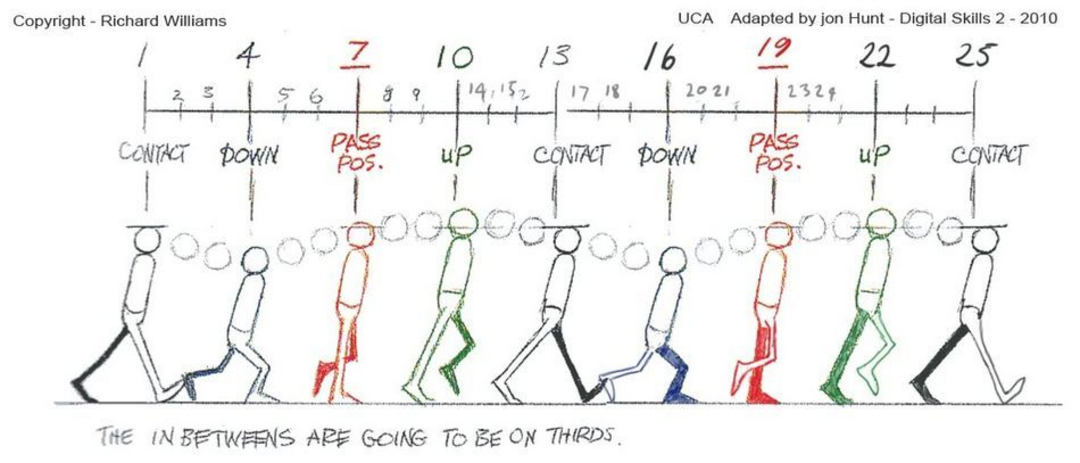
Pros and Cons
Advantages
- Intuitive interface suitable for animation beginners
- Extensive library of pre-animated characters and elements
- Affordable pricing with capable free tier available
- Real-time collaboration for team animation projects
- Cross-device accessibility for working anywhere
- Regular updates with new animation features
- Integration with other design and content creation workflows
Disadvantages
- Limited advanced animation controls compared to professional software
- Restrictive for complex character rigging and bone animations
- Internet connection required for full functionality
- Export options limited compared to dedicated animation tools
- Character customization options can be somewhat limited
Conclusion
Canva provides a surprisingly capable platform for creating engaging walk cycle animations through multiple techniques. Whether using custom paths, background movement, or transition-based animations, creators can achieve professional-looking results without advanced technical skills. The platform's balance of accessibility and functionality makes it ideal for marketers, educators, content creators, and small businesses needing quality animations quickly. While professional animators might require more advanced tools for complex projects, Canva delivers exceptional value for most common walk cycle animation needs, especially when combined with its collaborative features and extensive element library.
Frequently Asked Questions
Can I create walk cycle animations in Canva for free?
Yes, Canva's free plan includes basic animation tools, though with limited elements and features. For advanced walk cycles with more character options and smoother transitions, Canva Pro is recommended.
Do I need animation experience to use Canva?
No, Canva is designed for beginners with intuitive drag-and-drop interface and pre-built animation effects. The platform guides you through the animation process without technical knowledge requirements.
What export formats support Canva animations?
Canva exports animations as MP4 video files, GIFs, or image sequences. MP4 is ideal for most uses, while GIF works well for web and social media platforms with shorter animations.
Can multiple people collaborate on Canva animations?
Yes, Canva Pro enables real-time collaboration where team members can simultaneously edit animations, leave comments, and suggest changes, making it excellent for group projects.
How long does it take to create a walk cycle in Canva?
With Canva's pre-built elements, a basic walk cycle can be created in under 30 minutes, while more detailed animations may take 1-2 hours depending on complexity and customization.
Relevant AI & Tech Trends articles
Stay up-to-date with the latest insights, tools, and innovations shaping the future of AI and technology.
Grok AI: Free Unlimited Video Generation from Text & Images | 2024 Guide
Grok AI offers free unlimited video generation from text and images, making professional video creation accessible to everyone without editing skills.
Grok 4 Fast Janitor AI Setup: Complete Unfiltered Roleplay Guide
Step-by-step guide to configuring Grok 4 Fast on Janitor AI for unrestricted roleplay, including API setup, privacy settings, and optimization tips
Top 3 Free AI Coding Extensions for VS Code 2025 - Boost Productivity
Discover the best free AI coding agent extensions for Visual Studio Code in 2025, including Gemini Code Assist, Tabnine, and Cline, to enhance your