Annotation
- Introduction
- Setting Up Your Canva Workspace
- Crafting Dynamic Backgrounds with Color Gradients
- Integrating and Editing Stadium Imagery
- Strategic Player Image Integration
- Adding Realistic Field Elements
- Crafting Effective Text Messaging
- Incorporating Official Branding Elements
- Enhancing Visual Depth with Shadows
- Platform-Specific Optimization Strategies
- Pros and Cons
- Conclusion
- Frequently Asked Questions
Canva Football Poster Design: Complete Step-by-Step Tutorial Guide
Master the art of creating professional football posters in Canva with our comprehensive step-by-step tutorial. Learn background design, image
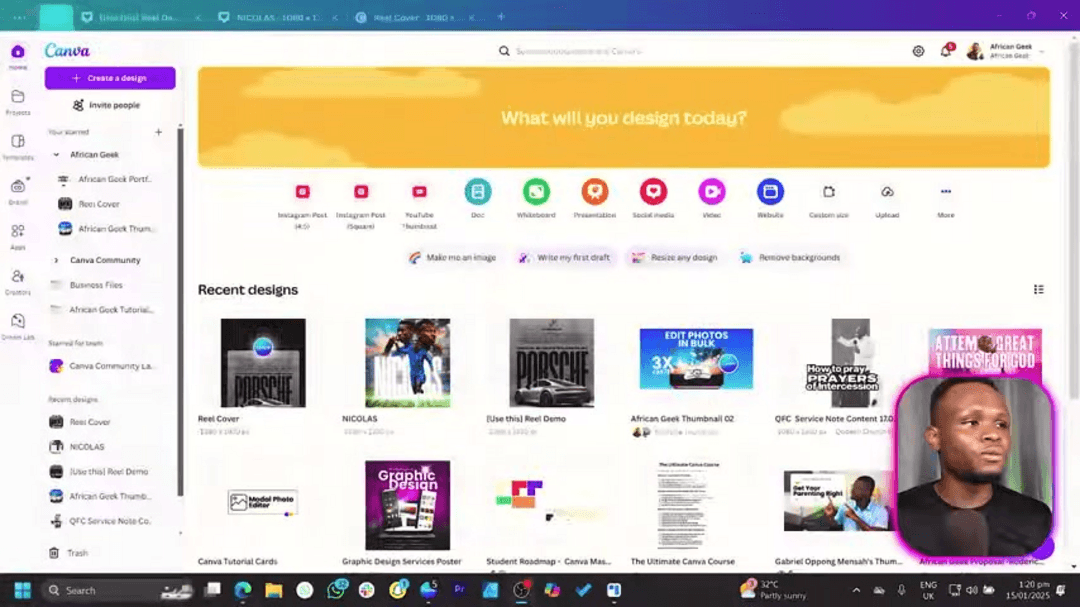
Introduction
Creating compelling football posters is essential for team promotion, game announcements, and building fan engagement. This comprehensive tutorial guides you through designing professional-quality football posters using Canva's intuitive platform. Whether you're a sports team manager, event organizer, or football enthusiast, you'll learn to create visually striking designs that capture attention and convey your message effectively across social media platforms.
Setting Up Your Canva Workspace
The foundation of any successful design begins with proper canvas setup. For social media-optimized football posters, the recommended dimensions are 1080 x 1350 pixels, which works exceptionally well for Instagram's vertical format. This aspect ratio ensures your poster displays correctly without cropping or distortion on mobile devices where most social media consumption occurs.
To initiate your project, navigate to Canva's main dashboard and click 'Create a design.' Search for 'Instagram Post (4:5)' template, which automatically configures the optimal dimensions. This initial setup is crucial because it establishes the visual boundaries for your entire composition. Many designers overlook this step, only to discover their final design doesn't display properly on target platforms. For additional design flexibility, consider exploring vector graphics tools that complement Canva's capabilities.
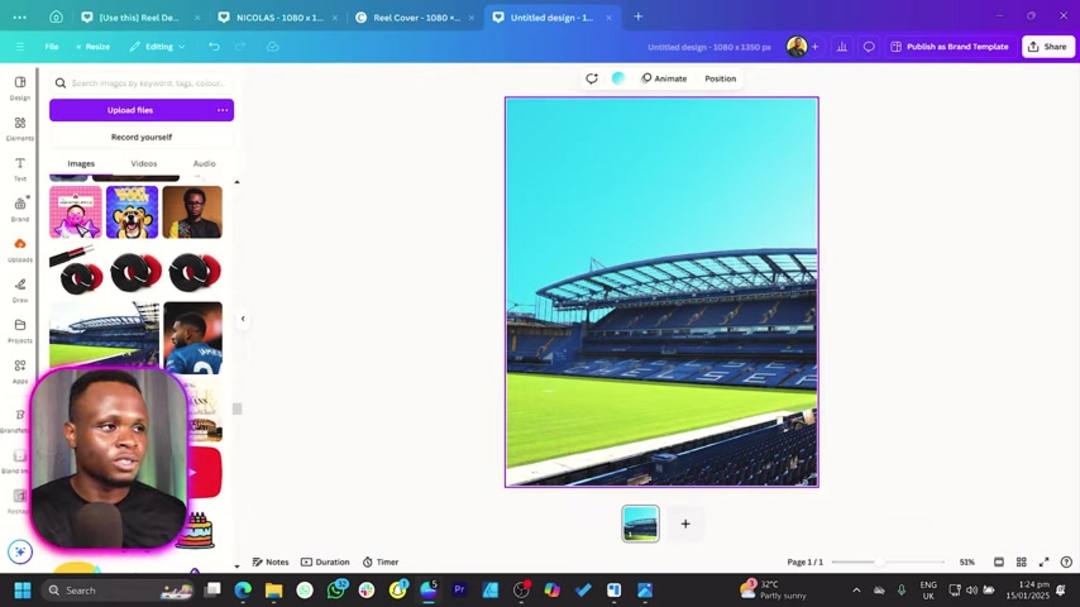
Crafting Dynamic Backgrounds with Color Gradients
Background design significantly influences your poster's overall impact. Color gradients create visual depth and energy that flat colors cannot achieve. When selecting your color palette, consider incorporating team colors or event-specific hues to maintain brand consistency and thematic relevance.
The tutorial demonstrates using a light blue (#41E2FF) transitioning to white, creating a fresh, energetic backdrop reminiscent of clear skies on game day. To implement this, click the 'Background color' option, select 'Add new color,' and choose your primary hue. Then apply a linear gradient style, adjusting the direction and intensity until you achieve the desired visual flow. This technique works particularly well for sports designs as it mimics the dynamic energy of athletic competition. For precise color selection, color picker tools can help maintain consistency across your design elements.
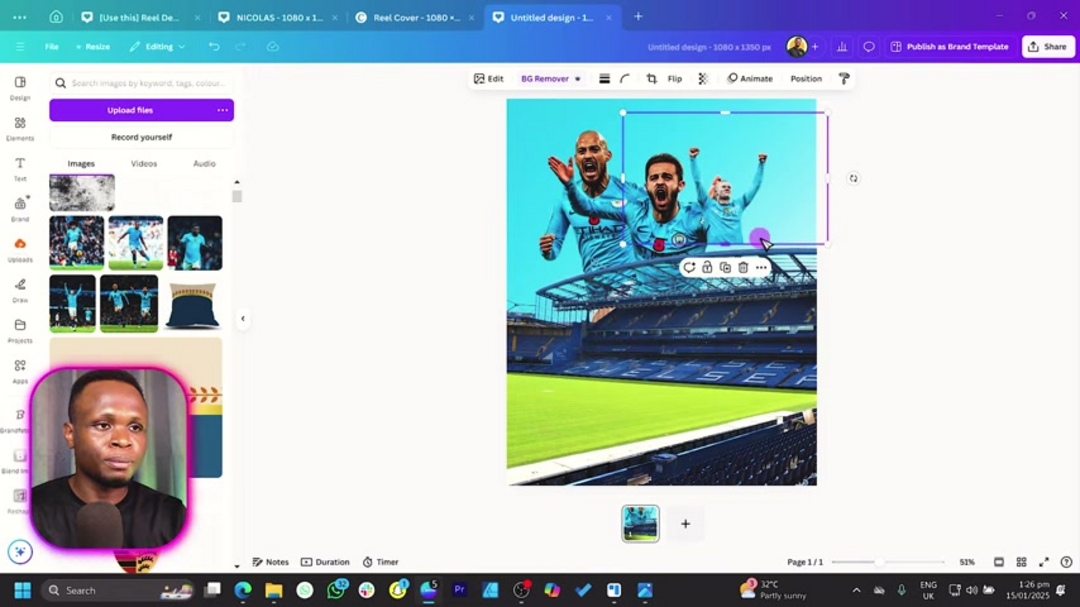
Integrating and Editing Stadium Imagery
Stadium images provide contextual authenticity to your football poster. Select high-resolution stadium photographs that reflect the team's home ground or the event venue. Quality matters significantly here – blurry or pixelated images will undermine your design's professionalism.
After uploading your chosen stadium image, utilize Canva's background remover tool for seamless integration. Select the image, click 'Edit photo,' then choose 'BG Remover.' This powerful feature automatically detects and removes the background, allowing the stadium to blend naturally with your gradient backdrop. Position the stadium image strategically, typically toward the bottom or sides, to create visual balance while leaving space for other elements. This technique eliminates distracting backgrounds and creates a clean, professional composition that focuses attention on your key message.
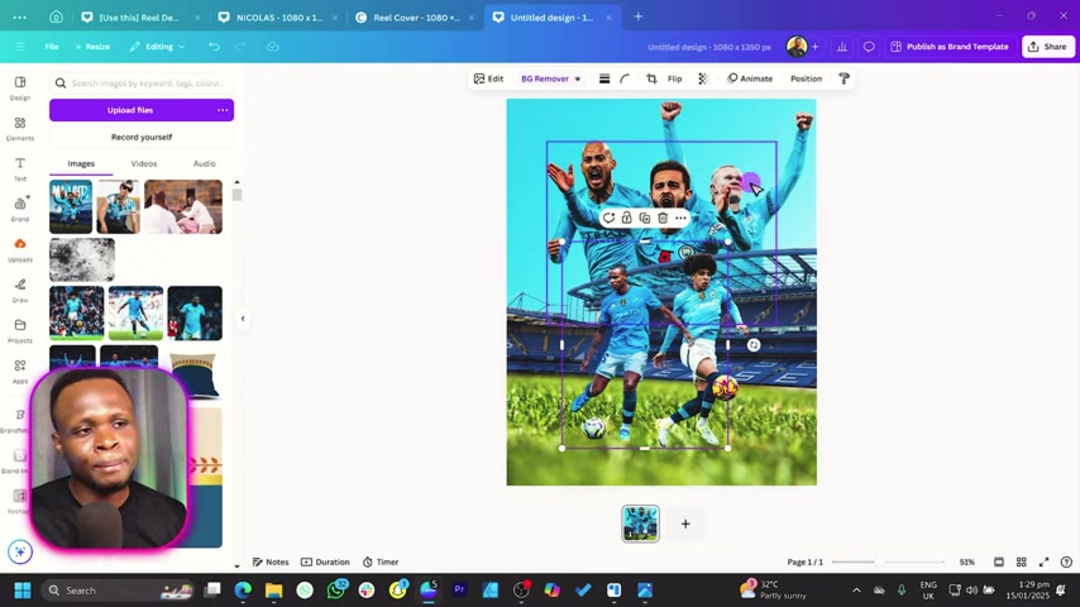
Strategic Player Image Integration
Player photographs serve as the emotional centerpiece of your football poster. Choose dynamic action shots that capture intensity, celebration, or skill – images that tell a story and evoke emotional responses from viewers. Multiple player images can create narrative depth, showing teamwork or key positions.
Before editing, always duplicate your player images to preserve original versions. Apply background removal to each image using the same technique as with the stadium. Position players strategically, considering visual hierarchy – typically placing key players or prominent figures more prominently. Size variations create depth, with larger images drawing immediate attention while smaller ones add supporting visual interest. This approach transforms static player photos into engaging visual elements that appear integrated within the scene rather than simply placed on top. For advanced image editing beyond Canva's capabilities, photo editing software offers additional refinement options.

Adding Realistic Field Elements
Authenticity separates amateur designs from professional ones. Incorporating football field elements, particularly grass textures, grounds your design in reality and creates visual continuity between different components.
Search Canva's elements for 'stadium' or 'grass' to find suitable field imagery. The tutorial uses 'Green Grass Across Beige Red Open Stadium during Daytime' – crop this to appropriate dimensions, then rotate and position it to align with your stadium image's perspective. Consider adding multiple grass layers at different opacities to create texture depth. This technique bridges the gap between your background and foreground elements, making players appear naturally positioned on the field rather than floating above it. The result is a cohesive visual narrative that feels authentic and professionally crafted.
Crafting Effective Text Messaging
Text communicates your poster's essential information – game details, team names, or promotional messages. Font selection significantly impacts readability and emotional tone. Display fonts like Champion Gothic or Anton work well for headlines, offering bold presence without sacrificing legibility.
Set your primary text in white for maximum contrast against darker backgrounds. Strategic placement ensures text doesn't compete with visual elements – typically positioning headlines near the top and details toward the bottom. Increase letter spacing slightly (between 5-15%) to improve readability, especially with condensed fonts. Hierarchy matters: make the most important information largest and most prominent. Consider adding subtle text effects like slight shadows or outlines to make text pop against busy backgrounds. For font management beyond Canva's library, font manager applications provide additional typography options.
Incorporating Official Branding Elements
League logos and team insignias add credibility and brand recognition to your football poster. The Premier League logo, for instance, immediately communicates the competition level and attracts fans of that specific league.
Access Canva's 'Apps' section and locate 'Brandfetch logo.' Search for 'Premier League' and select the official logo. Resize it appropriately – typically placing it in a corner where it's visible but doesn't dominate the design. Logo placement follows conventional design principles: upper corners for primary recognition, lower corners for secondary branding. Ensure the logo maintains its aspect ratio during resizing to prevent distortion. This branding element ties your design to established football institutions, enhancing perceived authority and professional quality.
Enhancing Visual Depth with Shadows
Shadow effects transform flat designs into dimensional compositions. Subtle shadows create separation between layers, making elements appear to exist in three-dimensional space rather than simply overlapping on a flat surface.
Search Canva's elements panel for 'shadow' graphics. Apply these to elements that should appear elevated, such as player images or text boxes. Adjust brightness and size to create natural-looking shadows – typically lighter and more diffused for realistic effects. Position shadows opposite your implied light source for consistency. This technique adds sophistication to your design, making it feel more professionally rendered and visually engaging. The subtle depth cues guide viewers' eyes through the composition in a logical visual flow.
Platform-Specific Optimization Strategies
Different social media platforms have unique dimension requirements and user behavior patterns. While Instagram favors vertical formats (4:5 ratio), Facebook accommodates various aspect ratios, and Twitter has different optimal dimensions.
Create multiple versions of your poster tailored to each platform's specifications. Canva's 'Resize' feature simplifies this process, allowing you to adapt your design while maintaining visual consistency. Consider how each platform's audience engages with content – Instagram users expect visually striking imagery, while Facebook users may respond better to informational clarity. Social media scheduling tools can help coordinate multi-platform campaigns effectively. Always preview your design on actual mobile devices before publishing to ensure optimal appearance across different screens and orientations.
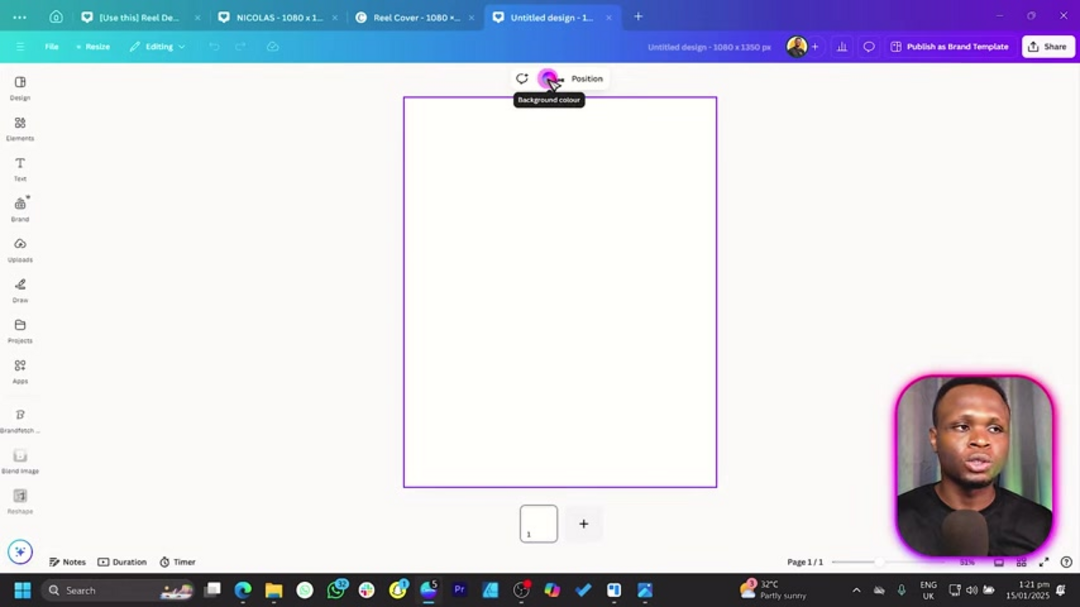
Pros and Cons
Advantages
- Extremely user-friendly interface perfect for design beginners
- Massive library of templates, images, and design elements
- Real-time collaboration features for team projects
- Cost-effective solution compared to professional software
- Automatic background removal saves significant editing time
- Cloud-based accessibility from any device with internet
- Regular updates with new features and design assets
Disadvantages
- Requires consistent internet connection for full functionality
- Advanced editing capabilities limited compared to Adobe Suite
- Premium features locked behind subscription paywall
- Template-based designs can become repetitive over time
- Export options and file formats somewhat restricted
Conclusion
Creating professional football posters in Canva is easy with this tutorial. From canvas setup to shadow effects, you'll learn to design posters that promote games and engage fans. Balance aesthetics with clear communication using team colors, dynamic imagery, and readable text for impact on-screen and in print.
Frequently Asked Questions
What are the best Canva dimensions for football posters?
For social media-optimized football posters, use 1080 x 1350 pixels (4:5 ratio). This vertical format displays perfectly on Instagram feeds and stories while maintaining quality on other platforms.
How do I remove backgrounds from images in Canva?
Select your image, click 'Edit photo,' then choose 'BG Remover.' Canva's AI automatically detects and removes backgrounds, creating clean cutouts for seamless integration into your designs.
What fonts work best for football posters?
Bold display fonts like Champion Gothic, Anton, or Bebas Neue create strong visual impact. Ensure readability by increasing letter spacing and using high-contrast colors against your background.
How can I make my football poster look more professional?
Use gradient backgrounds, remove image backgrounds completely, apply subtle shadow effects, maintain consistent color schemes, and ensure proper element spacing for a polished, professional appearance.
Can I use Canva for commercial football posters?
Yes, Canva Pro allows commercial use of all elements. For free users, ensure you use only royalty-free images and elements marked for commercial use to avoid copyright issues.
Relevant AI & Tech Trends articles
Stay up-to-date with the latest insights, tools, and innovations shaping the future of AI and technology.
Grok AI: Free Unlimited Video Generation from Text & Images | 2024 Guide
Grok AI offers free unlimited video generation from text and images, making professional video creation accessible to everyone without editing skills.
Top 3 Free AI Coding Extensions for VS Code 2025 - Boost Productivity
Discover the best free AI coding agent extensions for Visual Studio Code in 2025, including Gemini Code Assist, Tabnine, and Cline, to enhance your
Grok 4 Fast Janitor AI Setup: Complete Unfiltered Roleplay Guide
Step-by-step guide to configuring Grok 4 Fast on Janitor AI for unrestricted roleplay, including API setup, privacy settings, and optimization tips