Annotation
- Introduction
- Setting Up Your Power Automate Flow for Image Metadata Enrichment
- Integrating Computer Vision API for Intelligent Image Analysis
- Step-by-Step Guide to Building a Power Automate Image Metadata Flow
- Pricing for Power Automate and Computer Vision API
- Core Features of the Automated Image Metadata Solution
- Practical Use Cases for Automated Image Metadata
- Pros and Cons
- Conclusion
- Frequently Asked Questions
Automate Image Metadata with Power Automate & AI Vision - Complete Guide
This guide explains how to automate image metadata enrichment in SharePoint using Power Automate and Azure Computer Vision API, reducing manual

Introduction
In today's digital landscape, managing visual content efficiently has become crucial for organizations of all sizes. This comprehensive guide demonstrates how to leverage Microsoft Power Automate combined with Azure Computer Vision API to automatically enrich image metadata in SharePoint. By implementing this automated workflow, businesses can significantly reduce manual effort while improving data organization and search capabilities across their digital asset libraries.
Setting Up Your Power Automate Flow for Image Metadata Enrichment
Triggering the Flow on New Files in SharePoint
The foundation of this automation begins with configuring a Power Automate flow that activates whenever new images are uploaded to a designated SharePoint folder. This trigger-based approach ensures immediate processing without manual intervention, creating a seamless metadata enrichment pipeline. The setup involves selecting the SharePoint connector and configuring the 'When a file is created in a folder' trigger with precise site and folder parameters.
Proper configuration requires specifying both the Site Address (your SharePoint site URL) and Folder ID (the specific directory where images are stored). This initial setup is critical as it establishes the automation foundation, enabling real-time processing of uploaded images while supporting scalable operations across large image libraries. Organizations using cloud storage solutions will find this approach particularly valuable for maintaining organized digital assets.
Initializing Variables for Image Description and Tags
Before engaging the AI capabilities, the flow requires proper variable initialization to store extracted metadata. Creating string variables named 'ImageDescription' and 'ImageTags' provides structured containers for the AI-generated content. These variables serve as temporary storage during the metadata processing phase, ensuring smooth data flow between different automation steps.
The initialization process involves adding dedicated actions to define these variables with empty initial values, which will be populated later by the Computer Vision API. This preparatory step is essential for maintaining data integrity and enables flexible manipulation of metadata before final storage in SharePoint properties.
Getting File Properties from SharePoint
Retrieving existing file properties represents a crucial step in the metadata enrichment process. Using the 'Get files (properties only)' action allows the flow to access current file information, providing necessary context for subsequent updates. This approach prevents accidental overwriting of important metadata while ensuring accurate association between images and their enriched data.
Configuration involves specifying the correct Site Address and Library Name parameters, with particular attention to limiting the scope to relevant folders. This targeted approach improves performance by processing only necessary files while maintaining data accuracy throughout the automation workflow.
Integrating Computer Vision API for Intelligent Image Analysis
Describing Image Content with AI Vision
The integration of Azure Computer Vision API brings artificial intelligence capabilities to the automation workflow. The 'Describe Image Content' action analyzes uploaded images and generates human-readable descriptions using advanced machine learning algorithms. This AI-powered analysis transforms visual content into searchable, descriptive text that enhances metadata quality.
Configuration requires setting the Image Content parameter using dynamic content from the file trigger, along with specifying language preferences and description candidates. This integration represents a significant advancement in AI APIs and SDKs utilization, enabling organizations to automatically generate contextual image descriptions without manual input.
Tagging Images for Enhanced Categorization
Beyond descriptive analysis, the Computer Vision API provides automated tagging capabilities that significantly improve image categorization. The 'Tag Image' action identifies relevant keywords and concepts within images, creating structured labels that enhance searchability and organization. This automated tagging process transforms unstructured visual data into categorized assets.
Implementation involves configuring the image source parameter and processing the returned tag array. The resulting tags provide multidimensional categorization that supports sophisticated filtering and search operations within SharePoint libraries, making it easier for users to locate specific images based on content characteristics.
Step-by-Step Guide to Building a Power Automate Image Metadata Flow
Step 1: Iterate Through Tags Using 'Apply to Each'
Processing multiple tags returned by the Computer Vision API requires iterative handling using the 'Apply to each' action. This looping mechanism ensures each tag is processed individually, enabling comprehensive metadata compilation. The configuration involves selecting the tag array output from the previous API action.
This step demonstrates the importance of proper array handling in automation workflows, particularly when dealing with variable-length data returns from AI services. The iterative approach ensures no tag is overlooked during the metadata compilation process.
Step 2: Append Tags to the String Variable
With the iteration structure in place, the next step involves consolidating individual tags into a comprehensive string variable. Using the 'Append to string variable' action within the loop, each tag is added to the 'ImageTags' variable with proper separation. This process creates a unified metadata field containing all relevant categorization labels.
The configuration requires specifying the target variable name and constructing the value using expressions to extract tag names from the current iteration. This approach demonstrates effective AI automation platforms integration, where multiple data points are consolidated into structured metadata.
Step 3: Append the Description to the String Variable
Similar to tag processing, the AI-generated description requires proper storage in its dedicated variable. Using another 'Append to string variable' action, the descriptive text from the Computer Vision API is transferred to the 'ImageDescription' variable. This ensures the contextual description is preserved and ready for SharePoint integration.
Step 4: Update File Properties with Dynamic Metadata
The final implementation step involves transferring the processed metadata to SharePoint file properties. Using the 'Update file properties' action, the flow maps the 'ImageDescription' and 'ImageTags' variables to corresponding SharePoint columns. This completes the automation cycle by permanently associating the AI-generated metadata with the original images.
Configuration requires precise mapping of Site Address, Library Name, and File ID parameters, along with proper field assignment. This step transforms the automated workflow into tangible business value by enhancing collaboration tools with intelligent metadata capabilities.
Pricing for Power Automate and Computer Vision API
Understanding the Cost Structure
Implementing this automated solution requires understanding both Power Automate and Computer Vision API pricing models. Power Automate offers tiered plans including Free, Premium ($20/user/month), and Per Flow options, with the Premium plan typically required for robust automation scenarios. The Computer Vision API follows pay-as-you-go pricing based on transaction volume, with potential discounts for high-volume usage.
Organizations should estimate monthly image processing volumes to accurately forecast costs, considering that Azure's pricing calculator provides detailed cost projections. When evaluating file transfer automation solutions, these cost factors become important considerations in total implementation planning.
Core Features of the Automated Image Metadata Solution
Key Functionalities
This automated solution combines several powerful features including trigger-based automation, AI-powered content analysis, dynamic metadata assignment, and seamless SharePoint integration. The workflow incorporates error handling mechanisms and supports scalable operations across large image collections. These capabilities work together to create a comprehensive digital asset management enhancement.
Practical Use Cases for Automated Image Metadata
Real-World Applications
The automated metadata solution finds application across various business scenarios including digital asset management systems, incident reporting platforms, e-commerce product catalogs, and content management systems. Each use case benefits from reduced manual effort and improved content discoverability. Organizations implementing AI agents and assistants can extend this functionality for even more sophisticated automation scenarios.
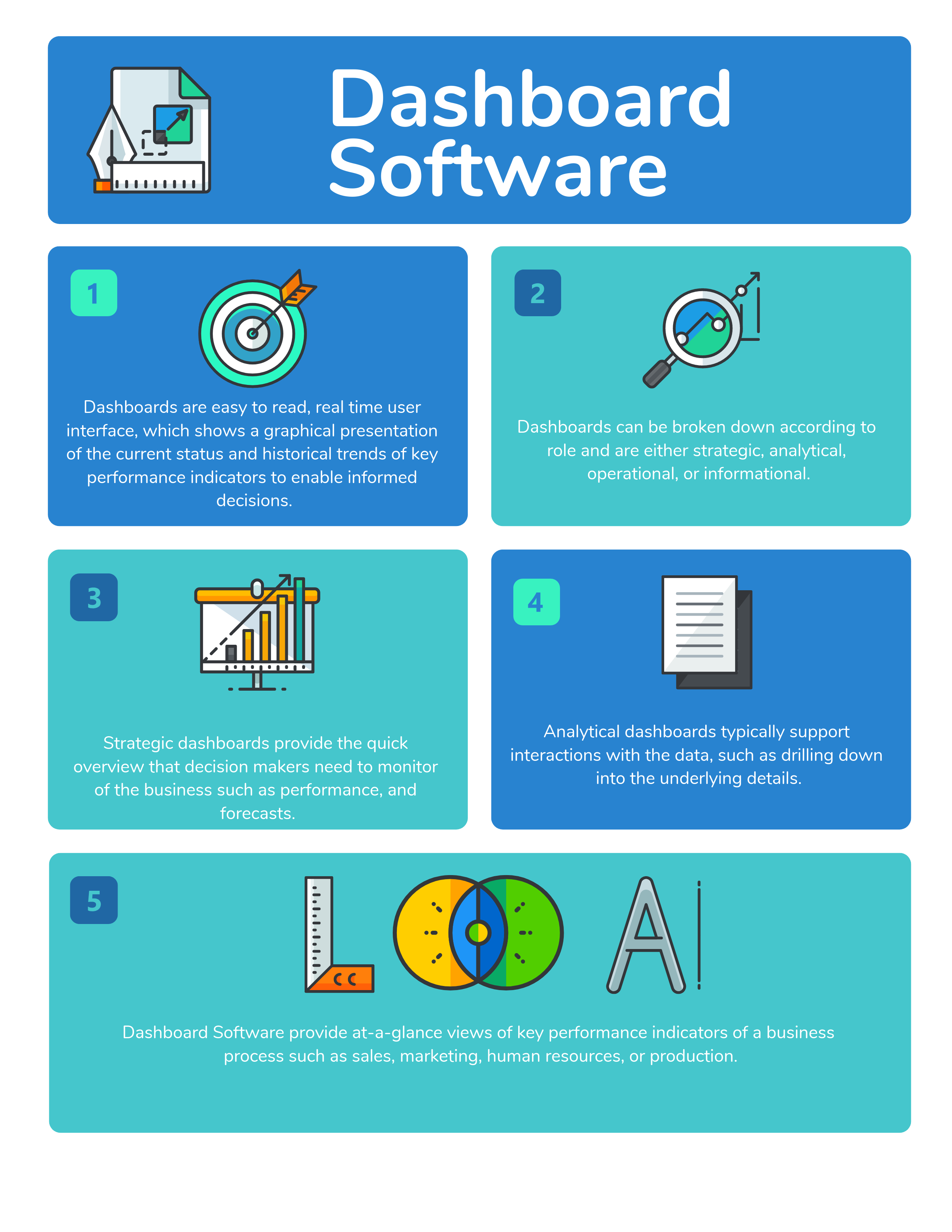
Pros and Cons
Advantages
- Significant reduction in manual metadata entry time
- Improved consistency and accuracy across image libraries
- Enhanced search capabilities through AI-generated tags
- Scalable solution for large digital asset collections
- Real-time processing of newly uploaded images
- Better organization of visual content assets
- Reduced human error in metadata assignment
Disadvantages
- Additional costs for Computer Vision API transactions
- Dependence on AI accuracy for metadata generation
- Initial configuration complexity for beginners
- Ongoing monitoring required for optimal performance
- Potential latency with external API dependencies
Conclusion
Automating image metadata enrichment through Power Automate and Computer Vision API represents a significant advancement in digital asset management. This solution eliminates manual metadata entry while improving data quality and search capabilities. By following the outlined implementation steps, organizations can transform their image management processes, making visual content more accessible and valuable across their operations. The combination of workflow automation and AI analysis creates a powerful tool for modern digital workplaces.
Frequently Asked Questions
What triggers the Power Automate flow for image metadata?
The flow triggers automatically when new files are added to a specified SharePoint folder, ensuring real-time metadata processing without manual intervention.
How accurate is the AI-generated metadata?
Azure Computer Vision API provides highly accurate descriptions and tags, though complex images may require occasional manual review for optimal results.
Can this solution handle large volumes of images?
Yes, the automated workflow scales efficiently to process thousands of images, with performance depending on your Power Automate plan and API limits.
What are the main cost considerations?
Costs include Power Automate subscription fees and Computer Vision API transaction charges, which vary based on monthly image processing volume.
Can I customize the metadata fields?
Yes, you can modify SharePoint columns and adjust the flow to store additional metadata fields based on specific business requirements.