Annotation
- Introduction
- Development Container Integration
- Enhanced User Interface and Workflow
- Language and Toolchain Updates
- Pros and Cons
- Conclusion
- Frequently Asked Questions
Qt Creator 18: Development Container Support and IDE Enhancements
Qt Creator 18's latest release introduces experimental development container support, upgraded toolchains, and UI enhancements for streamlined C++, QML, and cross-platform development.
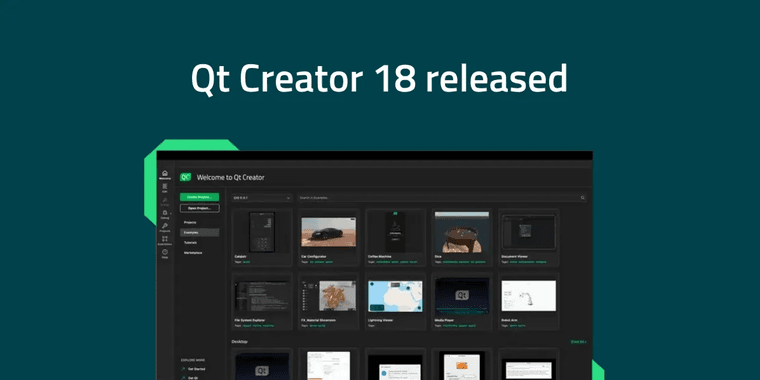
Introduction
Qt Creator 18 introduces experimental development container support and key enhancements for C++, QML, and multi-language workflows, enhancing the cross-platform IDE with containerized development and improved UX.
Development Container Integration
Qt Creator 18 now supports development containers via devcontainer.json files, automating Docker container setup for consistent environments. Custom kits and command bridge settings simplify configuration.
Enhanced User Interface and Workflow
The Welcome mode's new Overview tab centralizes tutorials and resources. Tabbed editors improve multi-file organization, complementing cross-platform development tools.
Language and Toolchain Updates
Upgraded Clangd/LLVM to v21.1 enhances C++ code analysis. QML Language Server is now independent of Qt version, and GitHub Copilot supports Enterprise environments.
Pros and Cons
Advantages
- Automated environment setup with containers
- Improved C++ code analysis
- Flexible QML server usage
- Enhanced Copilot for enterprises
- Better tabbed editors
- Centralized resources in Overview
- Improved remote Linux config
Disadvantages
- Container support is experimental
- Requires Docker knowledge
- Learning curve for containers
- Extra setup for enterprise features
Conclusion
Qt Creator 18 advances IDE capabilities with experimental container support, toolchain updates, and UI refinements, valuable for complex multi-platform projects despite experimental features.
Frequently Asked Questions
What is development container support in Qt Creator 18?
Development container support in Qt Creator 18 automatically detects devcontainer.json files and creates Docker containers tailored to project needs, streamlining environment setup and ensuring consistency across development teams.
Which programming languages does Qt Creator 18 support?
Qt Creator 18 supports C++, QML, JavaScript, and Python development with enhanced toolchain integration and language server capabilities for improved coding efficiency.
What are the system requirements for Qt Creator 18?
Qt Creator 18 requires a supported operating system like Windows, macOS, or Linux, with adequate RAM and storage for development projects. Specific requirements depend on the project size and tools used.
Is Qt Creator 18 compatible with previous Qt versions?
Yes, Qt Creator 18 maintains compatibility with previous Qt versions, allowing developers to work on existing projects while leveraging new features like container support and updated toolchains.
How do I set up development containers in Qt Creator 18?
To set up development containers, ensure Docker is installed, then Qt Creator 18 will detect devcontainer.json files in your project and automatically configure the environment through IDE preferences.
Relevant AI & Tech Trends articles
Stay up-to-date with the latest insights, tools, and innovations shaping the future of AI and technology.
Stoat Chat App: Complete Guide to Revolt Rebranding and Features
Stoat chat app rebranded from Revolt due to legal pressures, maintaining all user data, features, and privacy focus without any required actions from existing users for a seamless transition.
Zorin OS 18: Modern Linux OS with Windows App Support & New Features
Zorin OS 18 is a Linux distribution with a redesigned desktop, enhanced Windows app support, and web apps tool, ideal as a Windows 10 alternative with long-term support until 2029.
AV Linux 25 & MX Moksha 25 Released with Enhanced File Manager & VM Features
AV Linux 25 and MX Moksha 25 are new Linux releases based on Debian Trixie, featuring enhanced file management with Quickemu and YT-DLP integration, tailored for multimedia production and lightweight computing.